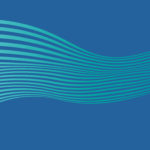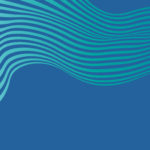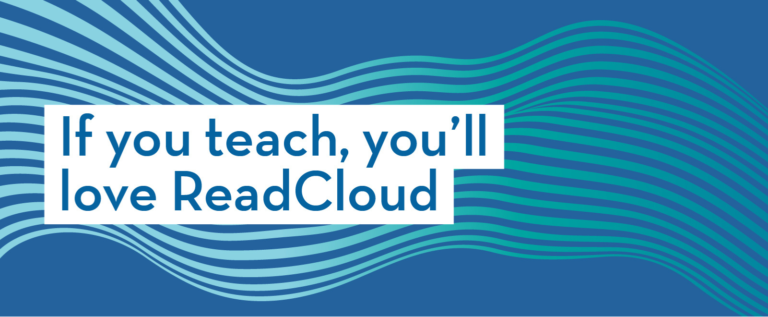Content
- How to log in to different publisher platforms?
- How to edit your login credentials?
In this video, we will walk you through how to access Publisher Digital Interactive Content from inside ReadCloud.
How to log in to different publisher platforms?
When you select an interactive tile, there are three ways to log in:
- If the publisher has integrated with ReadCloud, you can log directly into their interactive platform, without the need to enter a further username and password.
- Another way is, where ReadCloud will fire up an in-app browser and take you to the publisher’s login page. A dialogue box will appear on top of the page; enter your login credentials in this box, which you can get from the school.
- The final way to log in is that ReadCloud will fire up an external browser, taking you to the publisher’s website. Enter your publisher login details directly into their login page.
How to edit your login credentials?
If you used the in-app browser, you only need to enter your credentials once – ReadCloud remembers them and logs you back in each time. You can also right-click or long-hold on any Interactive Tile and select ‘edit login data’ to update your password if needed.
If you used an external browser, remember to save your credentials in the browser in order to return without the need to re-enter them.