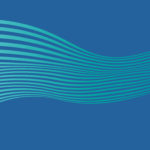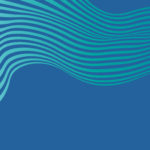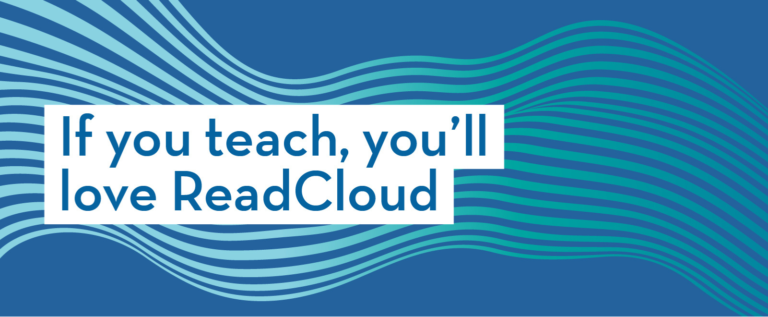Accessing ReadCloud inside OneNote
These features allow you to access the ReadCloud bookshelf inside OneNote, where you can now stream your eBooks as well as access your publisher interactive resources without having to leave the OneNote app.
Please remember in order to access this feature you need to be logged into the OneNote, as well as the ReadCloud web app.
How to install the plugin
o start, you need to download the ReadCloud Installer File and have it on your device. You can find this by heading to the relevant ReadCloud Support page. Select the link on or under this video, or search for ‘ReadCloud Installer File on our ReadCloud Support website. Alternatively, your teacher or administrator can have it sent to you.
Now open any OneNote document, go to the ‘Insert’ tab, then ‘Office add-ins’. In the pop up box, select ‘upload my add in’ at the top right corner. In the next box select ‘browse’ and find the ReadCloud Installer File on your device. Then select upload.
You’ll then be taken back to your open document; head to the Home tab and you’ll find the ReadCloud plug in at the far right. Select it and you’ll find a sidebar appears with all the ReadCloud functionality right there in your app, ready for you to use both platforms in the same place.