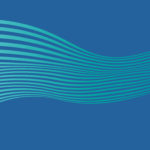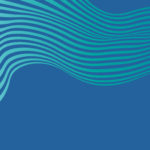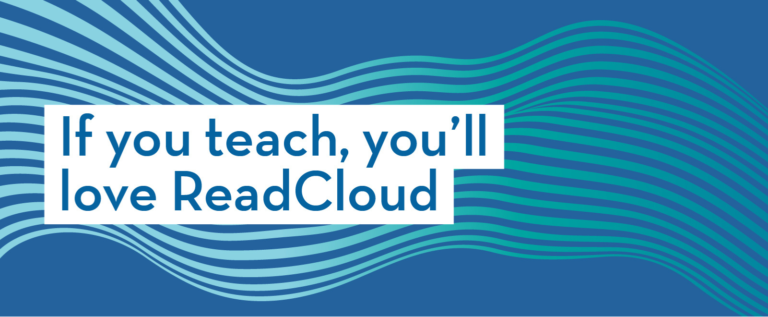Upload Local Books
Find Local Books by selecting the option from the Cloud List drop-down menu or scrolling through your bookshelf, and upload a book by pressing the “Add book” button.
Select ‘choose file’ on Windows, give your selected file a name and select save, or on iOS, find your file and it will immediately be added. Your file or eBook will now be visible in your Local Books cloud.
Interact more closely with a book by right-clicking the thumbnail on desktop or long hold on mobile or tablet. Here you can delete it or edit its details.
You can upload both PDFs and ePUBs to your Local Books cloud. Each has slightly different features.
Only with PDFs can you use ReadCloud’s enhanced annotations tools, and most of your eBooks will be in PDF format.
ePUBs offer a rich reading experience, allowing you to change the background page colour, as well as the font type and size.
Both PDFs and ePubs enable access to ReadCloud’s Learning toolbar where you can annotate, collaborate and engage in a discussion with your class.