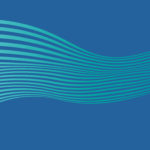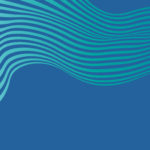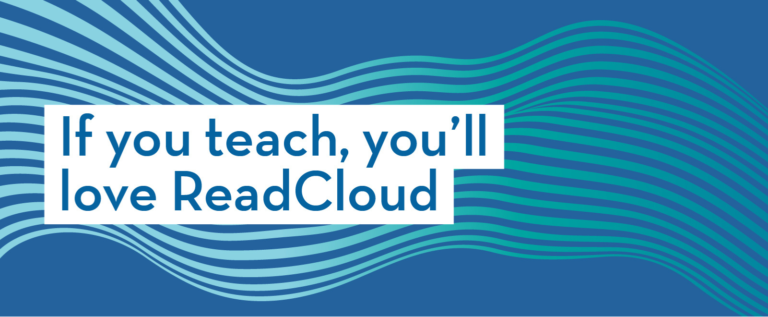What types of eBooks does ReadCloud have?
The options available depend on whether the eBook is a PDF or ePUB.
To begin, use the magnifying glass icons at the bottom left of the reader to zoom in and out of the footer. You can also use the drop-down menu to adjust the size to a specific percentage or select ‘fit width’ for one page of the ebook to fit your screen.
If your device has a trackpad or touch screen, the reader also supports pinch-to-zoom.
How to access and optimize your page settings?
Use the settings on the bottom left to access the rest of the viewing options.
For both PDFs and ePubs, check the Reader version (if support is needed) or enable the in-app walkthrough, which provides an interactive guide to the Reader.
For ePUB documents, change the font and size to suit your taste, or switch between night, day and sepia modes. Students with learning difficulties can benefit from ReadCloud’s ePub features – with the font Dyslexie available and the sepia background option helping make reading easier.
If your eBook is a PDF, you can change between light and dark mode, which affects the background colour behind the ebook.
The flow option changes the scrolling direction – be it either horizontal or vertical.
The continuous option enables you to view one page or multiple at a time on your screen.
And if you are viewing multiple pages on your screen in the ‘continuous’ mode, gutter refers to the space in between each page. From a large gap to none, which can be useful if you have a graphic or table that goes over more than one page.
We hope you’ve enjoyed this video, thanks for watching.