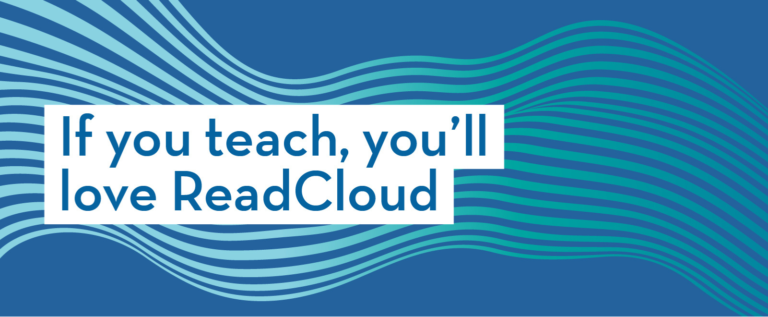Play Video
In this video tutorial, we will step you through how to make an annotation within an eBook.
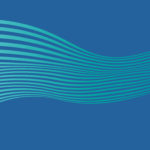
In the final Part 3 of this Back to School series focusing...

In Part 2 of our series on how schools and teachers can...
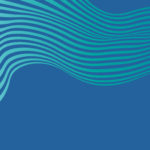
In Part 1 of our series on how schools and teachers can...